Just bought an '07 CX-9 Touring with NO navigation and have no clue how to change the clock setting and would like to have the miles to empty displayed if possible. I have read the owner's manual and it says to use the set button to change the clock setting but I don't have one or can't find it. In the owner's manual it shows the set button is located where my RDM button is. Any help would be greatly appreciated.
You are using an out of date browser. It may not display this or other websites correctly.
You should upgrade or use an alternative browser.
You should upgrade or use an alternative browser.
Change clock setting and miles to empty
- Thread starter JEREMY18
- Start date
RoadKing01
Member
- :
- 08 CX-9 GT Black on Black
My 08 GT has nav so I cannot help you with the clock issue as they are different.
The driver information center is terrible in the earlier year CX9s. You can basically see your two trip meters and that is all. There is no option for oil life, MPG, miles to go, or any other option. Heck it does not even show the outside temp without using the same display as the passenger interior temp settings.
My 07 HHR is a bargain basement GM and has all of those features. They did correct this I believe in later years, but that is of no use to those of us who own the earlier models.
They do make aftermarket kits that you can plug into your OBDII port and display all of this info on another display that you can mount somewhere. They also make kits that allow you to use your smart phone as the display too.
It is very annoying, but I would still take my CX9 over any other 3rd row crossover out there right now.
The driver information center is terrible in the earlier year CX9s. You can basically see your two trip meters and that is all. There is no option for oil life, MPG, miles to go, or any other option. Heck it does not even show the outside temp without using the same display as the passenger interior temp settings.
My 07 HHR is a bargain basement GM and has all of those features. They did correct this I believe in later years, but that is of no use to those of us who own the earlier models.
They do make aftermarket kits that you can plug into your OBDII port and display all of this info on another display that you can mount somewhere. They also make kits that allow you to use your smart phone as the display too.
It is very annoying, but I would still take my CX9 over any other 3rd row crossover out there right now.
Prestonsburg, KY? you're really out in the boonies!
Welcome!
Yes, unfortunately, no trip info but for trip A and trip B on our early CX-9's.
They make aftermarket units which plug into your OBDII port and display every imaginable figure you would want.
There are direct plug in units which are about 200 to 300 bucks.
There are also smartphone units: A bluetooth dongle which is powered by the ODBII plug, requires no batteries and communicates with a smartphone via bluetooth. They are about 40 dollars. The Android App is free, and there is also a more sophisticated app for like 3.99 (4 bucks).
I would recommend this alternative for long trips, just pull up all the info you could possibly ask for right from your smartphone.
Welcome!
Yes, unfortunately, no trip info but for trip A and trip B on our early CX-9's.
They make aftermarket units which plug into your OBDII port and display every imaginable figure you would want.
There are direct plug in units which are about 200 to 300 bucks.
There are also smartphone units: A bluetooth dongle which is powered by the ODBII plug, requires no batteries and communicates with a smartphone via bluetooth. They are about 40 dollars. The Android App is free, and there is also a more sophisticated app for like 3.99 (4 bucks).
I would recommend this alternative for long trips, just pull up all the info you could possibly ask for right from your smartphone.
- :
- 2022 CX-5 Turbo
I have the NAVI. Can't help you with the clock.
CX9s NAVI system has the clock from GPS satellites.
It is 100% accurate. (one side benefit that people don't think about)
For trip computer, there were only trip meters, no trip computer until 2009 model.
I have the ScanGaugeII-X mounted behind my steering, and in front of the odometer (block it a bit).
One of the THREE functions is being trip computer.
The other two are:
Gauge: see operating conditions of your vehicle (coolant temp, intake air temp, battery voltage, RPM,....)
Scan: see error codes (knock on the wood), and reset them if you need to
See manual and installation PDF here
http://www.google.com/url?sa=t&rct=...9cC4Cg&usg=AFQjCNFkcBRN69ZT8g1TGRa8voTMAO6Q_w
The ScanGaugeII-X is much more than a simple trip computer, and it is portable to your next vehicle.
BTW, the "-X" stands for an extension that allows programming into Prius' OBDII system. That is not needed for CX9 owners, but my wife has a Prius.
The cost was around $160 when I bought mine from eBay. It is cheaper now since there are more alternatives.
Here is one on eBay:
https://www.ebay.com (commissions earned)
Be careful not to get the original ScanGauge (w/o -II or -2 in the description), which is cheaper and has fewer functions, I believe.
CX9s NAVI system has the clock from GPS satellites.
It is 100% accurate. (one side benefit that people don't think about)
For trip computer, there were only trip meters, no trip computer until 2009 model.
I have the ScanGaugeII-X mounted behind my steering, and in front of the odometer (block it a bit).
One of the THREE functions is being trip computer.
The other two are:
Gauge: see operating conditions of your vehicle (coolant temp, intake air temp, battery voltage, RPM,....)
Scan: see error codes (knock on the wood), and reset them if you need to
See manual and installation PDF here
http://www.google.com/url?sa=t&rct=...9cC4Cg&usg=AFQjCNFkcBRN69ZT8g1TGRa8voTMAO6Q_w
The ScanGaugeII-X is much more than a simple trip computer, and it is portable to your next vehicle.
BTW, the "-X" stands for an extension that allows programming into Prius' OBDII system. That is not needed for CX9 owners, but my wife has a Prius.
The cost was around $160 when I bought mine from eBay. It is cheaper now since there are more alternatives.
Here is one on eBay:
https://www.ebay.com (commissions earned)
Be careful not to get the original ScanGauge (w/o -II or -2 in the description), which is cheaper and has fewer functions, I believe.
Last edited:
Bulletin No.: 09-027/08
Last Issued: 9/8/2008
Subject:
CLOCK LOSES 21-35 SECONDS PER WEEK
APPLICABLE MODEL(S)/VINS
2007-2008 CX-9 vehicles with VINs lower than JM3 TB**** ** 142912
(built before December 20, 2007)
DESCRIPTION
Some vehicles may experience that the clock on the information display loses 21-35 seconds per week. As a mass-production change, the information display software has been changed.
Customers having this concern should have their vehicle repaired using the following repair procedure.
REPAIR PROCEDURE
1. Verify customer concern.
2. Replace the information display with a modified one. Refer to MS3 online instructions or appropriate Workshop Manual section 09-22 - INFORMATION DISPLAY REMOVAL / INSTALLATION.
3. Verify repair.
New Part# TD74-61-1J0
http://www.google.com/products/catalog?q=TD74-61-1J0&hl=en&rlz=1C2TSND_enUS414US455&prmd=imvns&bav=on.2,or.r_gc.r_pw.r_cp.,cf.osb&biw=1366&bih=643&um=1&ie=UTF-8&tbm=shop&cid=529835442702377070&sa=X&ei=3MUrT-6cHIPEgQfQm_jjDw&ved=0CCoQ8wIwAA
Last Issued: 9/8/2008
Subject:
CLOCK LOSES 21-35 SECONDS PER WEEK
APPLICABLE MODEL(S)/VINS
2007-2008 CX-9 vehicles with VINs lower than JM3 TB**** ** 142912
(built before December 20, 2007)
DESCRIPTION
Some vehicles may experience that the clock on the information display loses 21-35 seconds per week. As a mass-production change, the information display software has been changed.
Customers having this concern should have their vehicle repaired using the following repair procedure.
REPAIR PROCEDURE
1. Verify customer concern.
2. Replace the information display with a modified one. Refer to MS3 online instructions or appropriate Workshop Manual section 09-22 - INFORMATION DISPLAY REMOVAL / INSTALLATION.
3. Verify repair.
New Part# TD74-61-1J0
http://www.google.com/products/catalog?q=TD74-61-1J0&hl=en&rlz=1C2TSND_enUS414US455&prmd=imvns&bav=on.2,or.r_gc.r_pw.r_cp.,cf.osb&biw=1366&bih=643&um=1&ie=UTF-8&tbm=shop&cid=529835442702377070&sa=X&ei=3MUrT-6cHIPEgQfQm_jjDw&ved=0CCoQ8wIwAA
If you ARE able to change the clock, here is how:
1. Press the CLOCK switch until a beep
sounds, and “12Hr” and “24Hr” will be
displayed.
2. Press the SET switch to switch between
“12Hr” and “24Hr” displays. The
selected display will flash.
To select the desired clock setting,
press the CLOCK switch again while
the preferred setting is flashing.
3. “Hr. ADJUST” will be displayed next,
and the hour portion of the display will
flash. Press the SET switch to set the
hour, then press the CLOCK switch.
4. “Min. ADJUST” will be displayed
next, and the minutes portion of the
display will flash. Press the SET switch
to set the minutes, then press the CLOCK switch.
Time resetting
While the clock is displayed, press the
SET switch 1.5 seconds or more. When
the switch is released, a beep will sound
and the clock will be reset as follows:
(Example)
12:01―12:29→12:00
12:30―12:59→1:00
NOTE
When the SET switch is released, the seconds
are reset to “00”.
1. Press the CLOCK switch until a beep
sounds, and “12Hr” and “24Hr” will be
displayed.
2. Press the SET switch to switch between
“12Hr” and “24Hr” displays. The
selected display will flash.
To select the desired clock setting,
press the CLOCK switch again while
the preferred setting is flashing.
3. “Hr. ADJUST” will be displayed next,
and the hour portion of the display will
flash. Press the SET switch to set the
hour, then press the CLOCK switch.
4. “Min. ADJUST” will be displayed
next, and the minutes portion of the
display will flash. Press the SET switch
to set the minutes, then press the CLOCK switch.
Time resetting
While the clock is displayed, press the
SET switch 1.5 seconds or more. When
the switch is released, a beep will sound
and the clock will be reset as follows:
(Example)
12:01―12:29→12:00
12:30―12:59→1:00
NOTE
When the SET switch is released, the seconds
are reset to “00”.
Similar threads
- Replies
- 0
- Views
- 2K